
So you have ripped apart your DHL package and started messing around with your spanking new Nexus One from Google.
Wait a second, I hate to spoil your party, but this “Superphone” needs a lot of extra fiddling with for you to get the absolute best out of it. For example, getting MMS to work with it – especially on StarHub – is still something of a mystery to many users. Trying to call someone requires you to scroll through the Contacts list.
Well, we don’t want that! After playing with my own Nexus One for over a week, I’m glad to have found ways to get around these little irritating moments in an otherwise excellent phone.
Here’s an all-in-one guide to get you quickly off the blocks:
1. Getting MMS to work on StarHub
First off, if all you want to do is just surf the Web, then just refer to Google’s recommended settings. This means simply setting the APN names for your telco on your Nexus One.
It’s a bit more complicated to get MMS going on your Nexus One. There are number of guides out there for SingTel, M1 and StarHub, which have worked for some folks, but unfortunately, not on my phone.
Only this morning did I find out the problem. A note of thanks to Wysie, on the XDA forums, whose post set me on the right path after a week of getting and sending no MMSes. Here are my settings.
a. Go to Settings>Wireless & Network Settings>Mobile Network>Access Point Names
b. You need to set two APNs: one called StarHub Internet and the other Gee! MMS.
-for StarHub Internet, set the following:
Name: StarHub Internet
APN: shwapint
APN type: default, supl
(leave the rest unchanged from default settings)
-for Gee! MMS
Name: Gee! MMS
APN: shmms
MMSC: http://mms.starhubgee.com.sg:8002/
MMS proxy: 10.12.1.80
MMS port: 80
APN type: mms
(very important to type “mms” in lowercase – if set right, this APN appears unselectable on the APN screen, since this APN is only used for MMS and not Net surfing. the rest of the settings should be left unchanged from default)
2. Where are my contacts?
I tried sending SMSes to my pals in the default Messaging app and many of their names didn’t seem to pop up in the “To” field. Later, I realised that the contacts, which were imported from Outlook, had their cellphone numbers listed under “Others”. Thus, the Messaging app doesn’t think these are numbers capable of receiving SMSes and doesn’t list them in the ‘To” field when I try to send messages out.
The best workaround is to go into your Contacts and change the cellphone number listed under Others to Mobile.
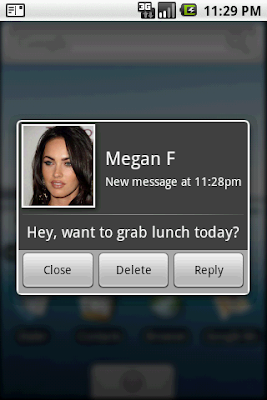
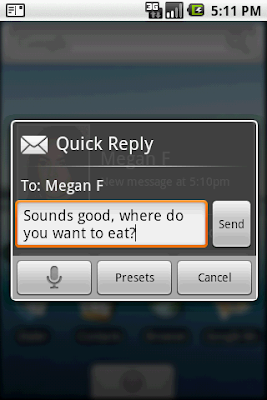
Or, if you are lazy like me, download an app like Handcent or SMS Popup (above), which will show up all your Contacts’ numbers in the “To” field. These nice apps also pop up a dialogue box for quick SMS reply when you get an incoming message.
3. Dialing up in double-quick time

On my old HTC Touch Diamond, I never had to deal with the Contacts list. I simply pressed the dial button, and typed on the numeric keypad, say, “Al” for Albert, and a list of T9-compatible numbers would appear. There’s no dial button on the Nexus One and worse, I have to go into the Contacts list to dial, because the dialler is just a basic numeric keypad.
Yes, I know you can set favourites on your Contacts, but I want anyone among my 200+ contacts to be called up when I key in the first three alphabets of his or her name. The solution: StarContact.
This nifty app gives you instant access to your pals’ phone numbers in a no-frills and zippy manner. It’s not the prettiest around, but it sure is fast to bring up names you want to call. A must-have app that should have been part of the Nexus One out of the box.
4. Getting Outlook (desktop) to sync…
If your company runs Exchange servers, ask your IT guru, or in-house Dilbert, whatever the case may be, to help you sync your Nexus One with all your Outlook contacts and messages. For folks like me, who use Outlook on the desktop, i.e. not connected to any Exchange server, there are not that many solutions around.
One is to sign on to Google Apps (it is not free, and you have to have a domain, e.g. Techgoondu.com), and sync your Outlook on the desktop with Google Apps using a plug-in called Google App Sync.
The second is to sync using paid software such as gSyncit. Or, if you must sync with USB (no cloud required), go with Companion Link’s Android USB sync.
In the end, I settled on a compromise. I have been using Gmail for work anyway, so I did not need to sync messages with Outlook much.
My contacts I transferred in the most low-tech way – I copied them from my old phone into a SIM card and transferred them onto my new Nexus One (alternatively, you can export from Outlook to a CSV file and import into your Gmail contacts). This was a one-time transfer, not a continuous sync.
But my calendar, which are important to me, could be sync’d from my desktop to the Google cloud (and thus my Nexus One) using Google Calendar Sync. It works wonderfully for me now – when I am at my desktop, I use Outlook’s rich interface; when I am out on my laptop or Nexus One, I turn to Google Calendar.

The rest of the Outlook stuff – Tasks and Notes – I just gotta find third-party apps like EverNote to fill in. But they are not “mission-critical”.
5. Other knick-knacks I installed (and are keeping):
What are some of the other must-haves I’d recommend to newbies to the Nexus One? I’ve tried a few dozen apps and am keeping these:
a. Astro: powerful file manager that lets you delete unwanted stuff
b. Bluetooth File Transfer: why wasn’t this built in in the first place, so you can send any file to a friend over Bluetooth?
c. Google Translate: it won’t swear in Spanish for you, but it will help order a paella
d. SMS Backup: backs up all your SMSes into your Gmail account
e. PaintNote: miss the good old Windows Mobile Notes function? Use this to scribble down the carpark location where you left your car
f. TaskPanel: kills all those unnecessary tasks in the background; you’ll be shocked to see what progammes are running and sucking up memory
g. Social media tools: I use these for keeping in touch – Twidroid (for Twitter), Bloo (for Facebook), Meebo (for instant messaging)





@Albert
If I wanted an iPhone, I would have gotten one already. Despite my complaints, I am actually fairly happy with the Nexus. Being a geekhead, I’m drawn to the Nexus like a moth to a flame. 😀
@ping I gotta agree with you that not being able to buy apps, low number of quality apps and a lousy music player are gaps that Google needs to resolve quickly if they are thinking about competing for iphone’s market share. Otherwise “iphone 4” is just gonna over-shadow these android phones come mid 2010.
@chi-loong / @albert
It’s asking alot to risk a US$500 brick just so that I can buy a tenth’s worth of that in apps.
The direct option is more often then not non-existent. Buying software outside of Market means that I don’t get automatic refunds if I don’t like the software and also no auto updates.
If there is an app that you truly like to buy, you can try to contact the developer directly. There are some offering alternatively payment methods through their site, via paypal.
@ping
Was doing a review on another Android phone, the Samsung Galaxy Spica, and needed to check a few things.
Went to ask Google’s PR on when there is going to be a paid Android market for Singapore, and the answer is that they are looking into it.
Reading between the lines that there is no official statement from them, I guess this probably means you have to root the Nexus (or any Android phone) to get paid aps any time soon.
Does anyone have the definitive MMS settings for the other telcos?
For contacts searching, um, doesn’t the phone-wide search work too?
My biggest bugbear is not so much with the phone (although I do have touchscreen issues), but rather why Google is willing to sell the Nexus here but not allow access to the paid app Market for Singapore.
I’m forced to contemplate rooting the phone just to install Market Enabler, but risk voiding warranty. The selection of paid apps on SlideMe is too limited to be viable as an alternative app marketplace.
So I either root and lose warranty, or be forced to pirate the paid apps that I want. There is just no win for us.
The MMS settings failed to work on my phone, until I did a hard reset (to factory default) and re-added the exact APN settings. It seems like Android has a poor APN/MMS compatibility with Starhub. The reset probably bounced off some corrupted configuration from my multiple effort of changing APNs.
How about a more local guide on apps for Singapore?