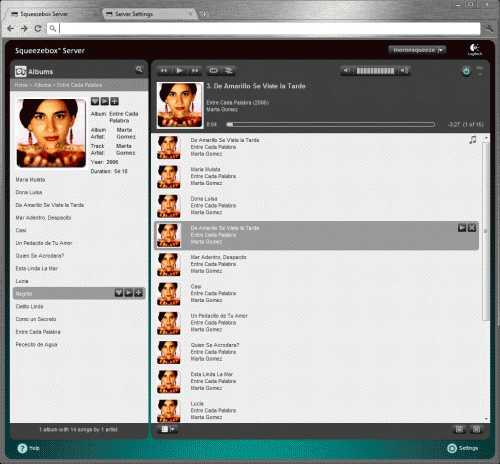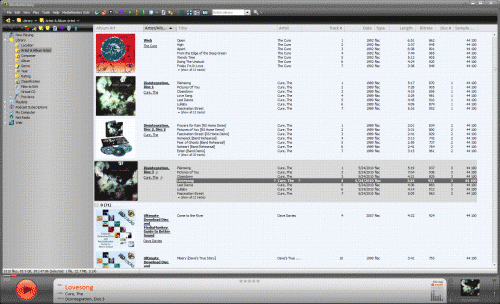The only problem I feel that Squeezebox Server doesn’t do well is let you manage tracks manually. If you have lots of old songs where you’d like to re-tag or add album art to, I’d recommend, as a first measure, Media Monkey.
The jukebox app is usually meant for managing songs on your PC, but you can also point it to a network location, in this case, the NAS that is storing your songs. (To edit your songs, you’d need to have rights to access the folder when you log in to the server)
Media Monkey comes with lots of wonderful features like letting you change several songs’ tags at one go, and it can auto-fill details like album titles so you don’t have to re-type them so many times.
But I say this is the primary way I catalog my songs because the process entails a lot more work. For example, Squeezebox Server has a habit of separating album artists when they should be in the same group (change this in the Settings menu when you access them over a browser).
Similarly, it has a strange habit of not showing the changes you’ve made on Media Monkey or other external tools until you force it to not just scan for new and changed items but to do a total rescan of everything, which takes several minutes on an Atom-based machine and a lot longer on slower NAS machines that have embedded processors.
And one last tip for folks using an external app to manage songs on a Squeezebox Server: what works on something like Media Monkey would likely work on Squeezebox as well, but this is not foolproof – especially when it comes to album art.
While Media Monkey is smart enough to find album art in the form of JPEGs in the same folder, Squeezebox clients – both your Squeezebox Touch and Squeeze Commander app – often do not know how to, so you end up with an annoying generic picture of a disc when scrolling through songs.
For most of the tracks I ripped with dBpoweramp, album art shows up fine. However, sometimes tags don’t work a well in Squeezebox Server.
After countless afternoons trying, I finally found a workaround. The one sure way to make your tracks all appear with the right album art is to save a copy of the picture in the same folder as the album and name it either folder.jpg or cover.jpg. Note the lowercase – it’s not Folder.jpg or Cover.jpg.