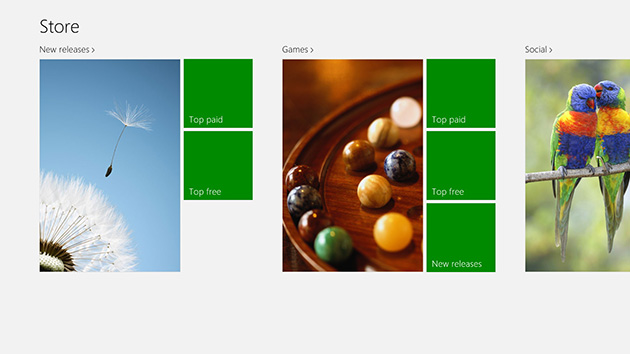
Geographical restrictions are the bane of consumers who want the freedom of accessing content wherever they choose, and Windows 8 is no different. Log in to the Store with your home country set as Singapore and you’ll see the above screen.
It looks so sparse and boring that newbies who aren’t familiar with the operating system will likely think this is what the Windows Store supposed to look like. The poor experience does Microsoft no favours.
Users in the US, however, will get to see this in their Windows Store:

Looks much nicer, doesn’t it?
Fortunately, all it takes is a simple tweak and you’ll be able to get that same experience. Head on over to Control Panel > Region and under the Location tab, change your Home location to the United States. Re-launch the Windows 8 Store, and voila!
On top of the richer interface, you even get access to apps which are not available in your region. The game Jetpack Joyride, for instance, isn’t available in the Singapore Store, but I’ve since wasted hours on the game after downloading it from the US Store. You’ll also be able to download apps such as Netflix and Kindle, although accessing content through those apps still requires a workaround (See our guide on accessing Netflix in Singapore).
Note, however, that prices in the store will now be in US dollars. This is important, as Windows 8 apps are priced in the local currency of wherever you’re at, and some apps may actually be cheaper in Singapore dollars due to the prevailing exchange rate. You’ll also see a lot of US-centric apps featured, and there is the possibility that you won’t be able to find certain local apps.
But the app experience will be much better in general, and it’s a tweak that’s well worth the ten seconds it will take to apply.






