
So, after reviewing Samsung’s Galaxy S7 edge, I went out and bought one for myself yesterday. Make no mistake, this is surely one of the most attractive phones in the shops now.
Sadly, the same cannot be said of the Korean electronics firm’s Android interface. Placed next to its rivals, it’s such a clunky, bloated affair.
This Touchwiz interface has improved over the years, yes, but its lack of a cutting edge clearly shows against rivals such as Huawei.
I was in the M1 shop when I chanced upon the Chinese company’s Mate 8 flagship. It was miles ahead of Samsung with a sharper, snappier interface.
Fortunately, you can still make the experience better on the Galaxy S7 edge – and the sibling Galaxy S7 phone. It’s such a beautiful phone that it deserves the trouble.
Here are five quick tweaks to consider after unboxing Samsung’s latest and greatest:
1. Uninstall the junk
The Samsung phones you get in Singapore are unfortunately loaded with too much bloatware from both the manufacturer and telecom operator you may buy from. My M1 phone had apps such as KyLinTV (a Chinese streaming video app) and M1’s own app to keep track of your bills and stuff.
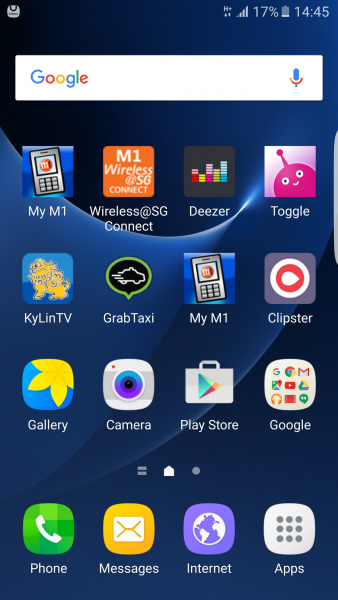
Couldn’t you just get these apps yourself if you wanted them? Maybe they are nice to have for newbies but we’re talking about the Galaxy S7 edge here – the seventh generation now – so it’s time Samsung cut users some slack and let them decide.
Fortunately, you can uninstall all this junk without having to resort to booting up the phone differently or “rooting” it. Just go to Settings/Applications and uninstall them. Suddenly your home screen looks cleaner already.
2. Change the theme
Samsung’s known for its rather cartoonish look and feel. Compare this to the stock Android interface on Nexus phones or even other versions from rivals such as Sony or LG and you’d see how much sleeker the experience is.
Good news is, you can change the look on your new Samsung phone. Simply go to Settings, then Themes to get something you like.
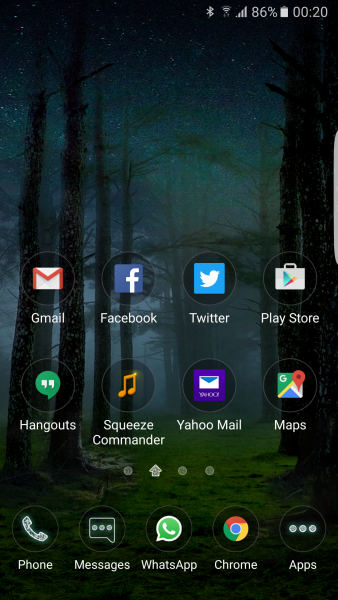
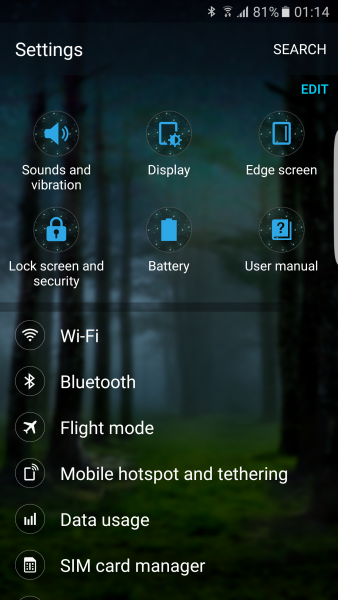
I picked a theme called Forest of Illusion and it immediately cast an illusion over the multi-coloured uncoordinated look from out of the box.
Alternatively, you can download launchers such as Nova Launcher, so do consider that if you’re after an even cleaner look and feel.
3. Get the edge screen working
Yes, I know it seems more like a cool thing rather than something practical but that sloped edge by the side of the screen can let you in on some handy features without firing up the entire screen.
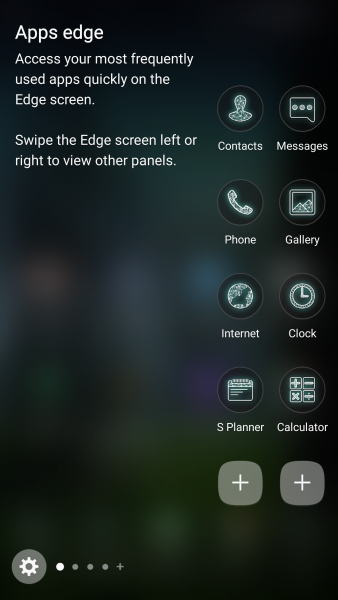
For example, you can place your most-called contacts there to quickly get in touch. I’m not quite sure about the news snippets – I’d rather browse them using the entire 5.5-inch screen – but do know that the edge actually can be of use!
4. Make things seem snappier
Despite packing the latest hardware, why doesn’t the Galaxy S7 edge seem all that fast compared to other phones? Well, one reason could be that the animation between screens doesn’t seem to snap along quite as fast as it could.
You can fix this. Go to Settings, click on About device. Then go to Software info and you’d see its Build number. Keep pressing on this quickly. You’ll be told you are in developer mode.
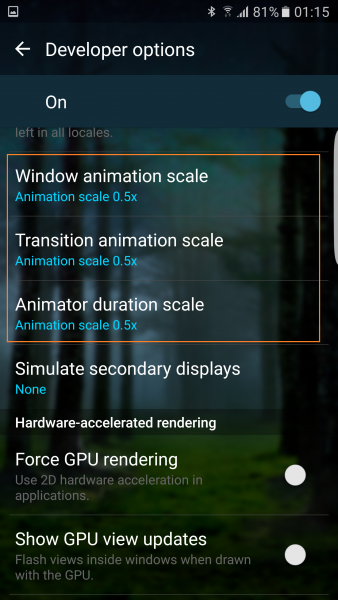
Back up twice to the previous screen and you’d see a new option – Developer options. Click on this and scroll down to look for Window animation scale, Transition animation scale and Animator duration scale.
Set each one to 0.5x, which is the fastest. If you don’t want any animation at all, turn that off. Suddenly, the phone might seem zippier.
5. Keep the screen off in a bag
To be fair to Samsung, it’s not all useless software you get out of the box. The Galaxy S7 edge comes with the option to keep your screen powered off when it’s in a dark place, say, in a bag or your trouser pocket.
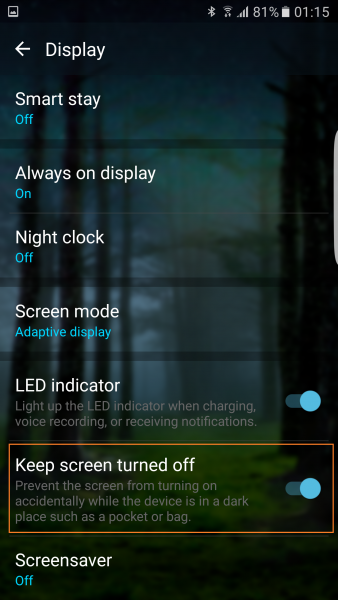
This means it won’t keep firing up the screen that prompts you for your fingerprint or password to get in. Access the Settings then Display screen and turn on this useful feature. For some reason, it’s disabled.
Want more tips and and tricks for Android gadgets in general? Check out our other guide here.





