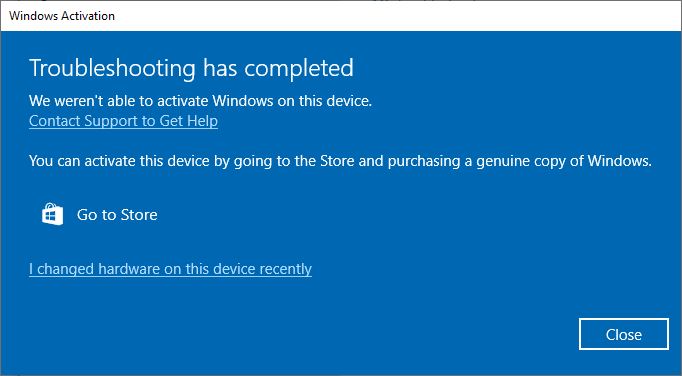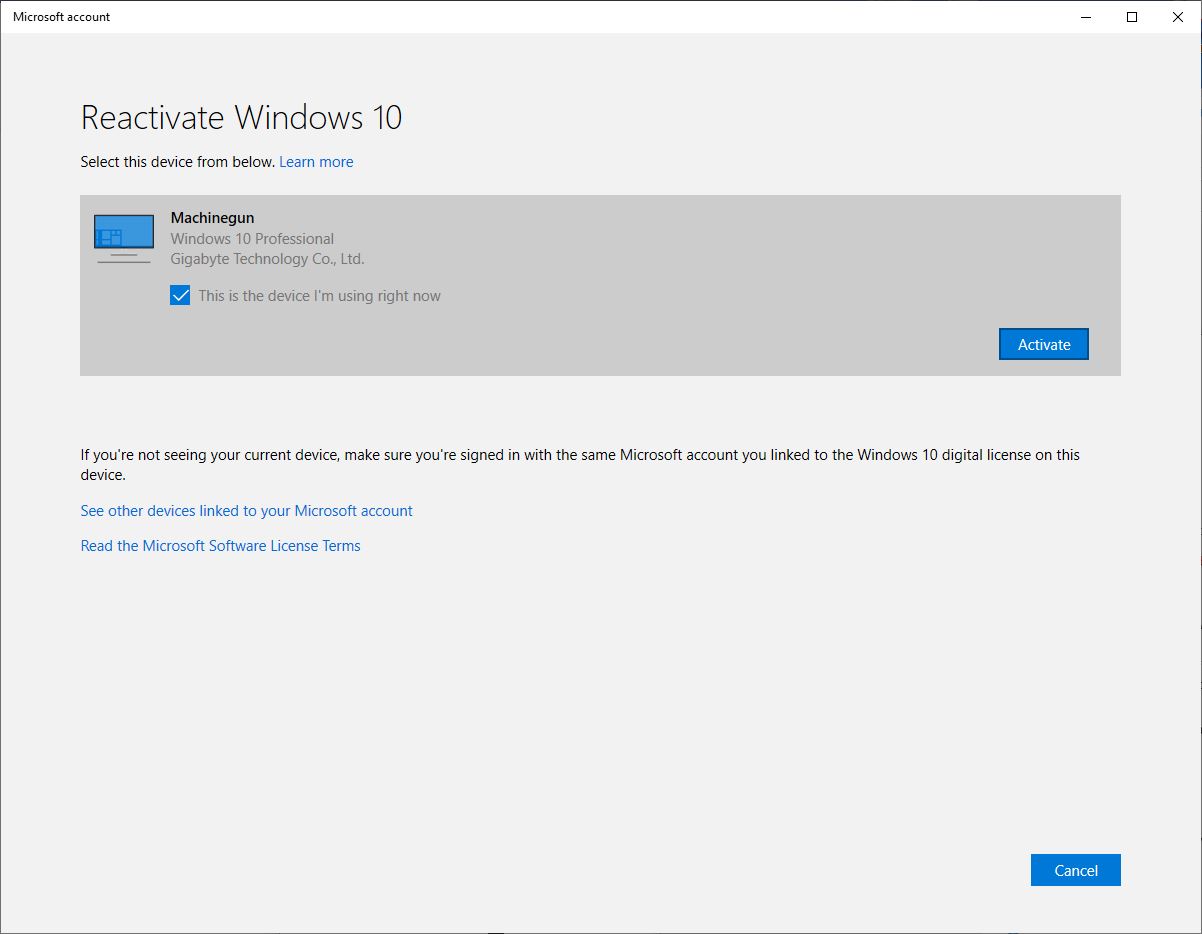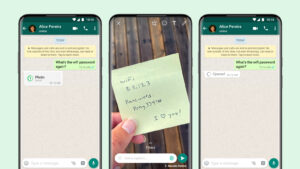A reworked Silverstone TJ07 chassis holding a new AMD Ryzen 5 5600X processor and Gigabyte X570 motherboard. PHOTO: Alfred Siew
There was a time when installing a new motherboard and CPU in your PC meant that you had to reinstall your Windows software and other applications, preferably from a clean drive.
After all, new drivers might have to be downloaded and installed. Plus, some of your devices connected to your USB ports may not work without software updates for your motherboard.
Well, not anymore. Things are easier now, it appears.
A couple of weeks ago, I swapped out an Intel Z490 motherboard and CPU for an AMD Ryzen 5 setup and to my pleasant surprise, Windows just got on without missing a step.
I had just bought a new AMD Ryzen 5 5600X CPU and a Gigabyte X570 Aorus Elite Wi-Fi motherboard. The new kit was to go into my much-modified Silverstone TJ-07 case, plugged into an existing Corsair closed-loop watercooler.
I also planned to keep my other components, which included G.Skill 32GB memory modules, a Crucial P5 1TB solid state drive (SSD) and a Palit GeForce RTX 3080 graphics card.
So, on a weekend, I pulled out the cables, unplugged the Corsair watercooler from the Intel CPU and removed the motherboard from the chassis. Routine stuff but some elbow grease still required.
I then slotted in the new motherboard, on which I had mounted the new AMD CPU. In went the rest of the components, from the SSD to the memory modules, after they had been removed from the old motherboard.

It’s alive! PHOTO: Alfred Siew
When I powered up the new PC for the first time, the BIOS screen came on, reminding me that I may have to change some settings.
I went into the settings, made small adjustments – I turned off the onboard audio because I have an AV amplifier plugged – and restarted the PC.
To my surprise, Windows 10 booted up just fine. No graphics errors – the resolution was right on my Dell monitor – and when I signed in, everything appeared as they were before I tore out the previous motherboard and CPU, essentially the brains of the PC.
Microsoft apparently has the drivers loaded for the new hardware, so there was no need to even go hunt for them separately. As a PC geek, I still went to the Gigabyte website to download them, of course.
But the only thing that I had do was to inform Microsoft that I had upgraded my PC by activating this copy of the Windows software for the new hardware.
Now, at first, Microsoft might say activation isn’t possible but if you declare that you only just changed your hardware recently, it may allow you to do so. That’s what happened for me.
This means I don’t have to buy a new copy of the operating system. To be sure, a Microsoft algorithm must have been working in the background to see how much of my PC has changed and found it mostly to be the same PC.
This beats being forced to call a Microsoft hotline, like in the past, if you have problems activating.
I have to caution, of course, that my version of Windows isn’t the “OEM” one used by PC builders or DIY enthusiasts that is usually tied to the hardware. I have the “full fat” version of Windows 10 Pro.
That said, a lot has happened since the bad old days when it was always best to reinstall Windows from scratch if you upgraded the “brains” of your PC.
Certainly, that would have been my advice in the past, given the problems with the Windows registry and other software quirks that would often crop up.
Not now, however. So far, in the days I’ve continued to run my newly souped-up Windows PC, I’ve had no issues with my Office 365 or any of my games.
Well, except Adobe’s cloud-based apps. I still have to do the activation for my subscription-based Photoshop and Lightroom. Then again, this is Adobe which requires a relogin and reactivation even when I only remove my graphics card.
Thankfully, Windows is easier. Not having to reinstall Windows means I can get on with work more quickly. Plus, no need to reconfigure everything all over again.
Increasingly, as Windows becomes less of a cash cow as it is a delivery platform for Microsoft to sell other apps and games, it may make swapping out hardware less of an issue. That’s a change for good.