
The back cover of the Dell XPS 13. PHOTO: Alfred Siew
Though looking a little battle-hardened, my Dell XPS 13 has been a loyal servant on my travels as well as a laptop that my kids now use for their online lessons. Almost four years old now, it’s been one of my favourite thin and light laptops.
Unfortunately, this is also around the time the battery gives up. In the past couple of weeks, it could only last about a half hour each time and the Dell power management app was telling me it was in poor condition.
Since the laptop, running an Intel Core i7 chip, 16GB RAM, 512GB solid state drive and a nice 4K touchscreen, is a high-end model, I decided to buy a replacement battery to extend its lifespan.
A quick search online found me a number of options, as well as suggestions for retailers in Singapore, typically at Sim Lim Square. For my XPS 13 model, a slim 52Wh power pack would typically cost about S$100, give or take.
The next day, I got one for my laptop at a repair shop in Sim Lim. I chose to save the S$30 or so for them to fix it, since it’s not difficult to unscrew the cover and just slot the replacement in and plug it back in.

You’d need the right screwdriver head to open up your laptop. PHOTO: Alfred Siew
The thing to note is that you need a Torx T5 screwdriver head, and not just your usual Philips or crosshead screwdriver head. Being kiasu, I bought a set of them from Amazon, at a fairly good price of S$16.90.
Next up, the task was to simply unscrew the various screws on the back cover of the laptop. This is done with the Torx T5 screwdriver head. Then you’d need to carefully slide in a slim screwdriver head or a card (that is softer) to gently pry open the sides and slowly take out the back cover.
Next, you’d need to get out the screws holding down the battery to the chassis. Once done, you have to unplug the power plug from the motherboard.
Do this carefully as you don’t want to get one of the pins broken and stuck in there. Gently use a flat screwdriver head if you wish. Or use your fingers, like I did.
When this is done, just slide in your replacement battery and plug back the power. Retracing your steps, tighten down the battery and then put the back cover back on.

This is the inside of the Dell XPS 13. The battery you have to remove is the package at the bottom. PHOTO: Alfred Siew
This should do it if you had made sure your power connection was good. Don’t forget to check your Dell power management app to see that everything is running fine.
One more note – buy batteries from trusted sources because you don’t want sparks to fly and a fire to break out at home due to a faulty battery. Unfortunately, Dell doesn’t seem to sell the batteries to Singapore consumers directly so I had to get mine from a third party.
The good news is, the laptop is good as new now. Well, at least when it comes to battery power. It goes back to the six hours or so that I used to get on battery, plus and minus, depending on what I’m doing on the laptop.
If your laptop battery is bad, do consider if you can replace it before junking it altogether and buying a new one.




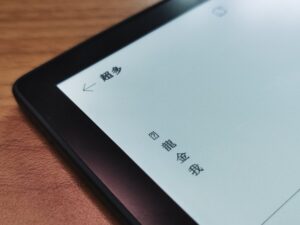





Can you clearly explain how to “carefully slide in a slim screwdriver head or a card (that is softer) to gently pry open the sides and slowly take out the back cover”?
Nice helpful article, thanks
Hey Alfred, awesome article. Wanted to know which store in particular did you get the battery from? My battery is faulty and is due for replacement as well.