
So, I finally got tired of my HP all-in-one printer after a couple of years of annoying printing problems and bought a new Canon laser multi-function centre a couple of weeks ago.
I’ve stuck with HP over the years, starting with a Deskjet 500C way back in 1995, and only with the exception of a disastrous Samsung colour laser for a short time. However, the ship finally sailed this time.
Early this month, HP started pushing subscription services to people that meant they had to pay each month to rent a printer that it monitors. As if on cue, my old Officejet Pro 8710 finally used up a colour ink cartridge and refused to print at all, even in black and white.
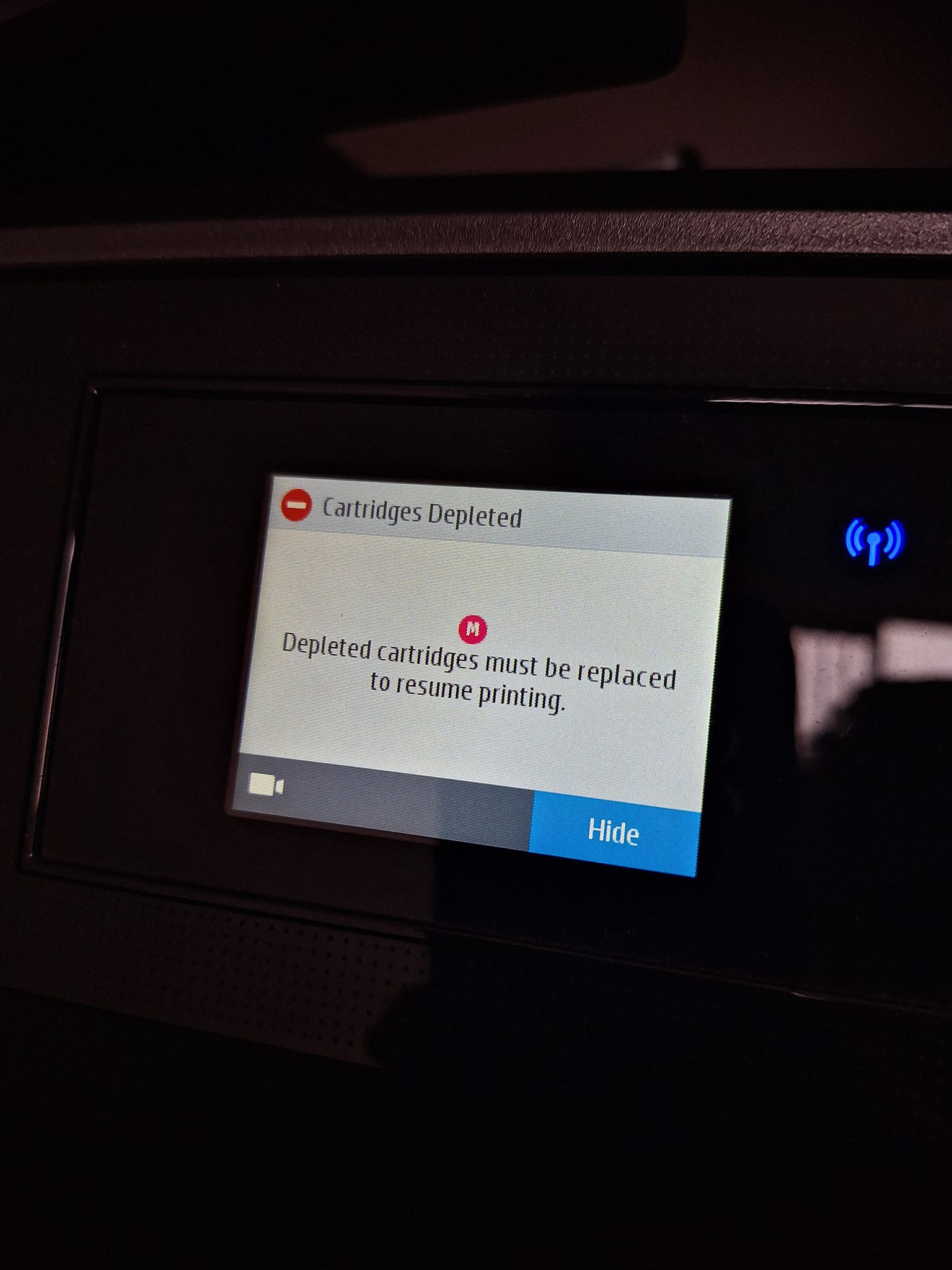
So, out went the old (into a recycling bin) and in came the new. The 20kg Canon Imageclass MF645Cx laser MFC had been around for several years but its price was slashed from S$699 to S$558 two weeks ago, which made the deal for me.
Okay, laser is a bit of an overkill but most important for me is the fast full-duplex, single-pass scanning, which is not common. I sometimes have to scan, say, my mom’s hospital bills or my company bank statements and this feature is a real time-saver.
I would have chosen Brother’s inkjet or laser-based MFCs as well but in the end, the decision came down to the price and the scanner feature.
Here’s the bad news, though. Like many MFCs, the Canon Imageclass MF645Cx comes with a lot more features for a larger office that a home-office user might not need.
If you’ve ever had to configure a good, old Xerox or Canon copier, you’d know what I mean. Loads of menus and submenus and dozens of settings to go through, which often requires a manual.
So, if you’re like me, a home-office user who bought a complex MFC like the Canon Imageclass MF645Cx, here are a few settings that you should consider to make life easier.
1. Set your own admin password
It’s understandable that a shared MFC in an office should have an administrator password for security. Still, the default one isn’t specified in the brief starter kit in the box – a head scratcher.
To change any settings, you need to first log in to the machine. The system manager password here is 7654321. Yes, as silly as it sound, you need to find this information on the online manual.
Once in, please set your own system password to ensure security. Plus, this will let you get into other important settings.
2. Keep the Wi-Fi from going to sleep
The Canon MFC is an energy saver and that’s a good thing. However, if it’s connected to your Wi-Fi network, it takes a long time to “wake up”. You have to wait when you send a print job from a PC or phone.
To overcome this, you can set this Wi-Fi power save mode to off so that the MFC remains connected to your Wi-Fi even as the other functions go into power saving mode. This means it prints instantly when it receives a print job. Instructions here.
3. Automatically select paper size
Even with this, the Canon Imageclass MF645Cx doesn’t automatically spit out a printout like most home-office printers. It has two paper sources – a small sheet feeder and a document drawer (the larger pullout tray) and you have to select the paper size on-screen each time, which is somewhat a nuisance.
You can avoid this additional step if you print mostly on A4 paper. Just tell the machine what type of paper you have in the drawer here, then tell it to automatically select the drawer as the paper source without asking you, here. Saves lots of hassle!
4. Allow your scans to be saved on a USB drive
By default, if you try to scan documents and save them on a USB drive you connect to the printer, you’re going to get an error message: “The USB memory is restricted”.
Yes, it’s frustrating because usually this doesn’t happen on a regular home-office printer/scanner. To allow this on the Canon Imageclass MF645Cx, you have to set the security restriction to off.
Detailed instructions are in Canon’s online manual. The same restrictions go for PCs as well, so if you want to scan directly to your PC, you should set the restrictions to off.
Getting the tough parts out
Sounds like a lot of work? Surely, more than what you’d usually have to contend with if you buy a printer that’s aimed at home or home-office users, which usually don’t come with detailed security settings for offices.
Once you get these quirks out of the way, though, the Canon Imageclass MF645Cx works well with its fast print and scan speeds and, of course, laser-quality printouts.
Are you a Canon Imageclass MF645Cx user? Share your tips and experiences in the comments too!






