
In a bold move forward, Singapore’s health authorities today issued stricter screen time guidelines for children up to 12 to promote a healthier lifestyle.
Parents are advised, for example, to not give any screen time or even have “background screens” on for young children under 18 months old. For those up to seven, daily screen time should be limited to an hour; kids up to 12 should have two hours.
The advisory is not surprising, given the harmful effects that adults often also suffer from. Yes, eye strain, sleep disruption and addiction, not to mention the issues posed by social media and fake news.
For many parents, however, putting these new Ministry of Health guidelines into action can be a challenge. How to keep track of the time spent and nag at your kid when you’re at work, for example?
This is where parental controls come in handy. They allow parents to more easily track and restrict the time spent and content consumed, based on the age of their child.
For this to work, it makes sense to set up digital IDs for your child early instead of allowing them to use your own account. This way, your child’s digital journey begins with healthy screen limits and age-appropriate content as well.
To start, you should be looking at the following technology providers for parental control because they provide access to much of today’s digital world.
1. Microsoft Windows
If you use Windows on your PC, as most households do, you’d want to set up parental controls with Microsoft to control access to these devices.
The Microsoft Family Safety set of tools lets you easily control screen time and set up filters to block inappropriate content. To do so, you’d need to set up a Microsoft account for your child (set up an e-mail account for your child if they don’t have one).
Next, you’d need to enable this child account to log in to your Windows PCs. You do this by logging in with your own account and then adding a user to the device – this new user will then log in with his or her Microsoft child account.
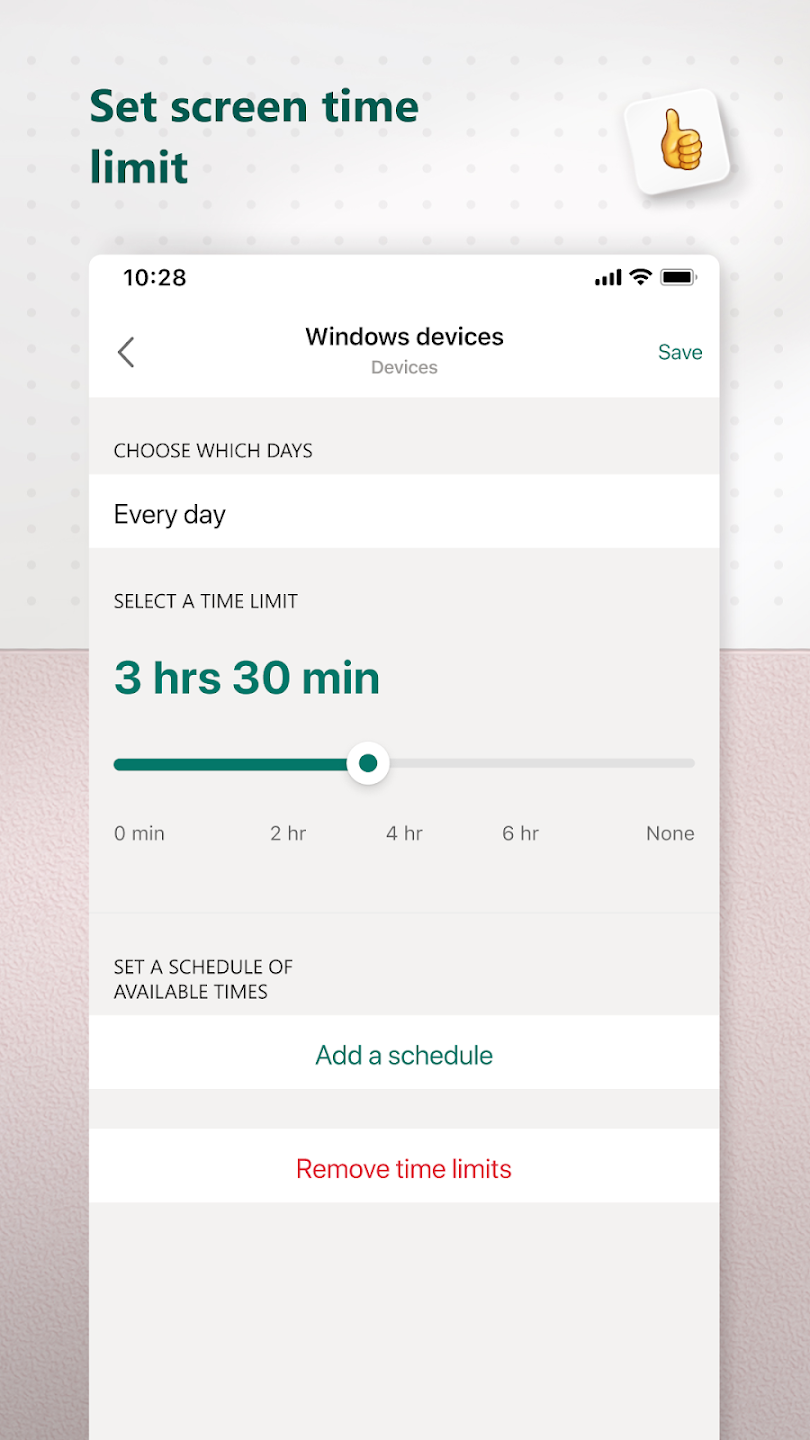
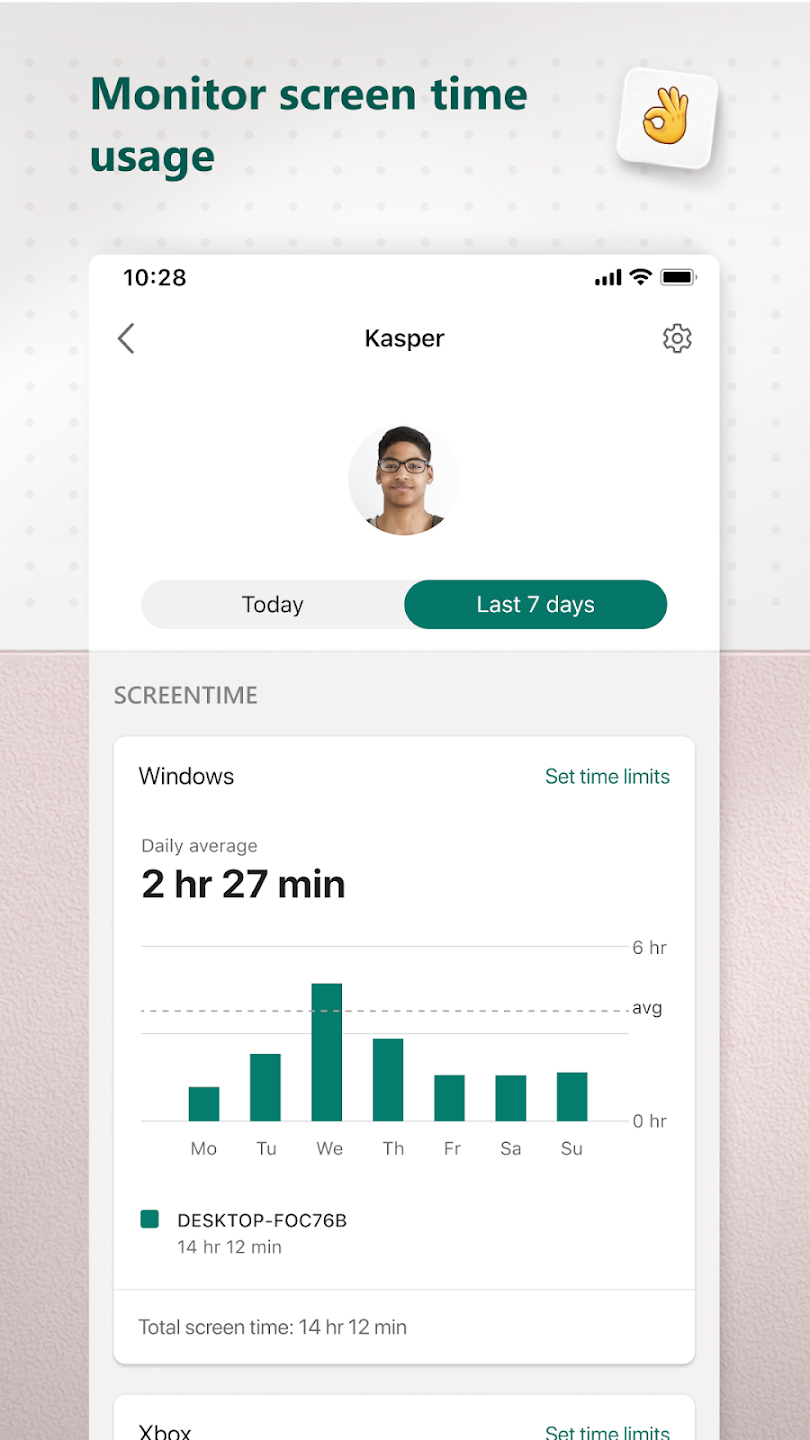
Once this is set up, say, on a shared laptop, you can monitor and track usage remotely. The Microsoft Family Safety app is available on Apple iOS and Google Android, so you can monitor usage and set time limits on your mobile app remotely.
The child can request more time, say, if there is an e-learning class on a particular day and you can allow it remotely. You also get summaries of how long your kid has been using the devices each week.
The good thing is the Microsoft suite of tools enables you to set limits for game time on Xbox as well. If your child uses the game console, you can also restrict usage and the type of games he or she can play. Learn more here.
2. Google Android
What if you’d like your child, likely in upper primary school, to have their own smartphone and it’s going to run on the popular Android operating system?
Fortunately, Google too has a pretty comprehensive Family Link parental control system that lets you remotely track and control screen time and content consumption.
Here, setting things up may be a little more complicated. You’ll need a Google child account to set up a new phone (or smartwatch) from scratch so make sure you do this before you give that gadget to your child.
If not, you might need to erase the phone’s content to get started (no, Google isn’t playing around).
Doing so means everything on the phone can be protected and controlled from your own Google account. In other words, you’re acting as an IT administrator for your child’s phone.
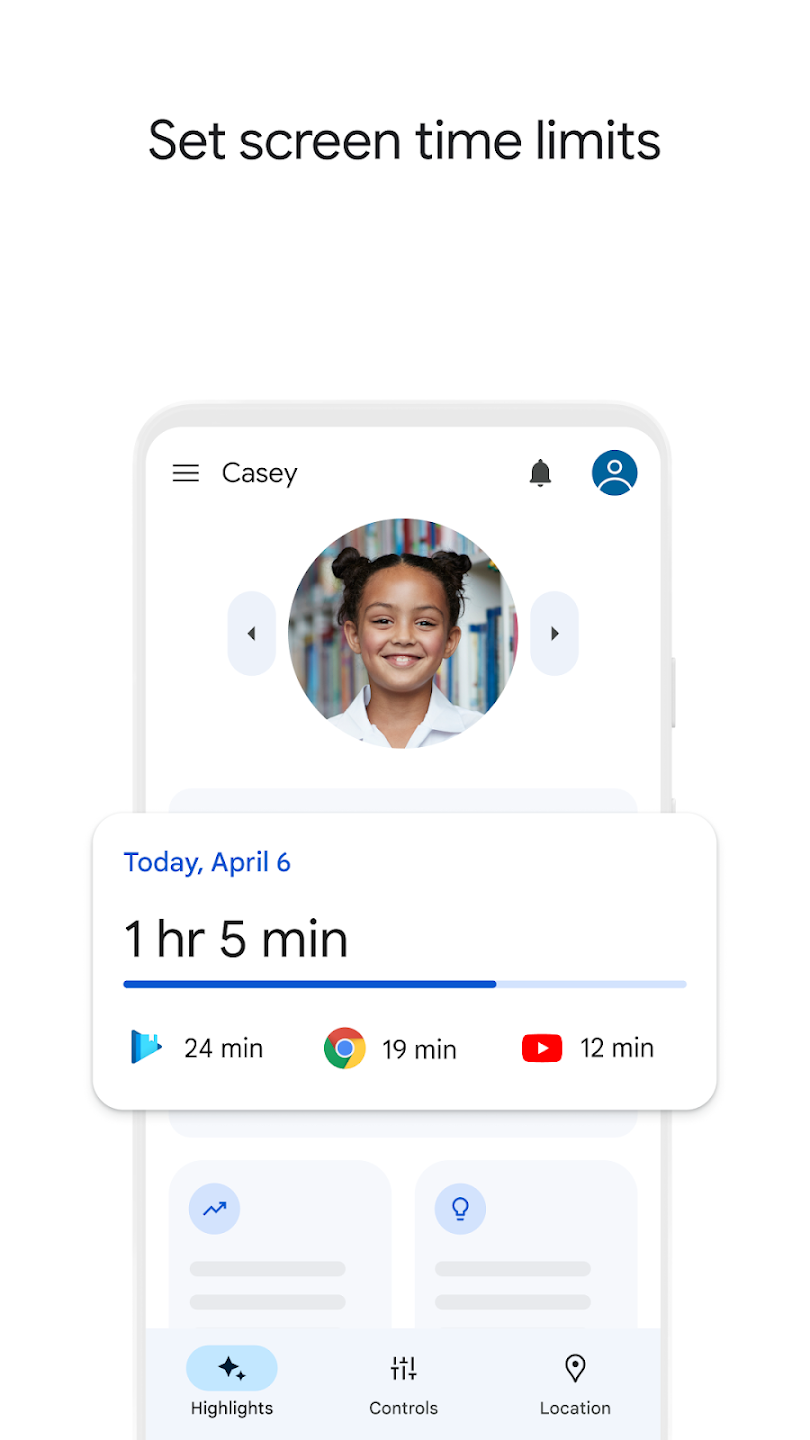
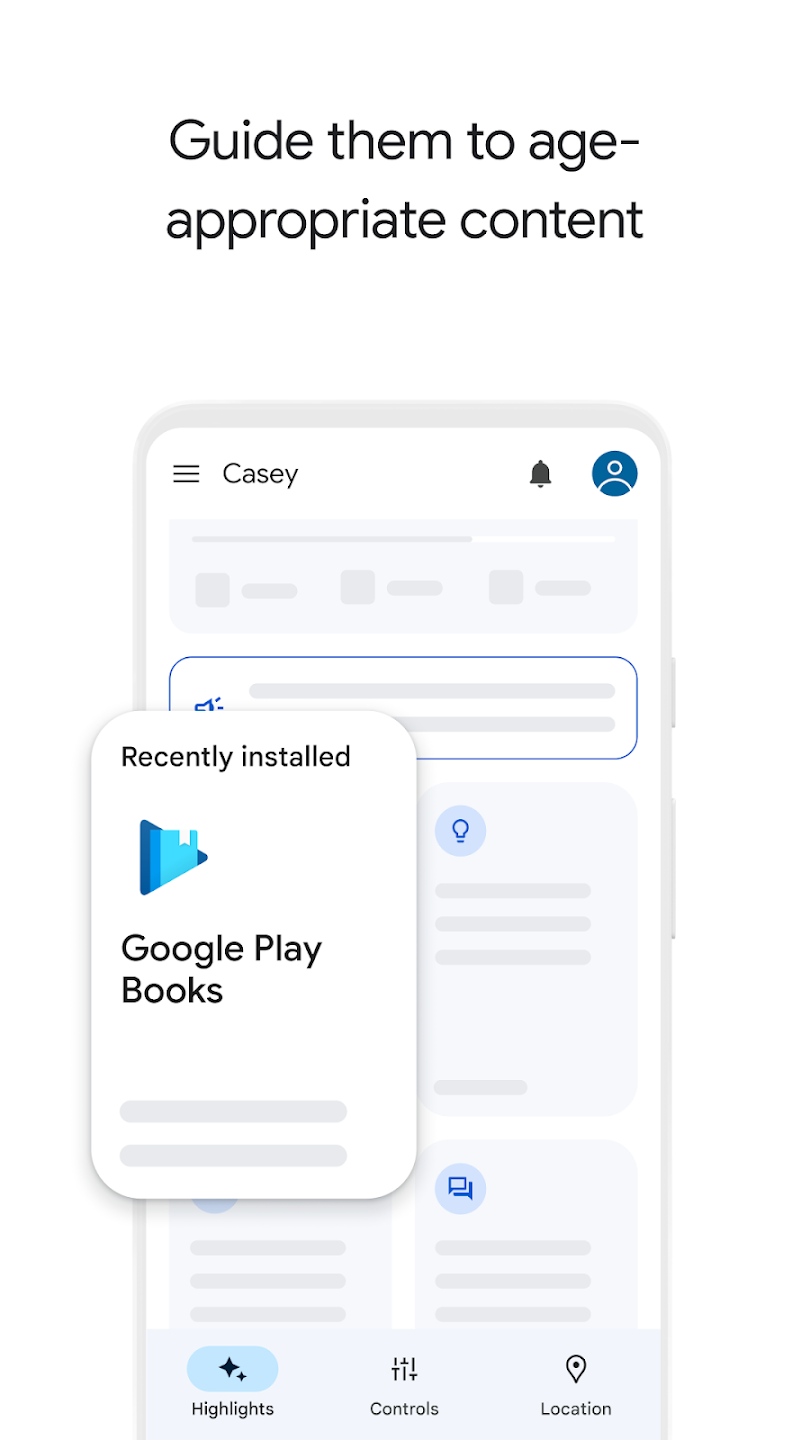
You can set time limits on how long it can be used and what content can be accessed, including the type of apps that can be installed. To set up a new app, your child would need to ask for permission, which you can give on the Google Family Link app.
The Singapore authorities also advise parents not to allow social media apps for their young children, by the way. Needless to say, harmful apps involving gambling, for example, would be off limits by default to users of Google child accounts.
The good news is Google’s parental tools extend to TVs as well, if you run Google’s Chromecast or supported TVs that run Google’s software. Just set up a separate account for your child to access the TV. Learn more here.
3. Apple
Parental control is one area where Apple’s “closed” ecosystem might be beneficial. If you’re all into the Apple world, from the Apple Watch to the iPad, and the iMac to Apple TV at home, then a single parental control account lets you manage your child’s digital journey easily.
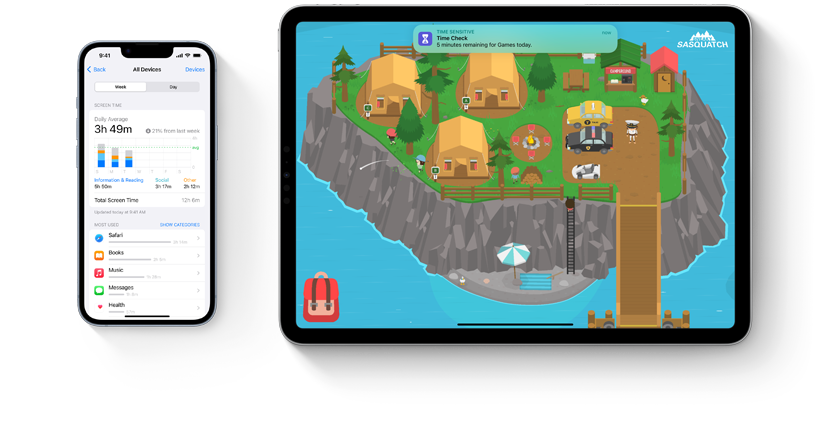
As with Microsoft and Google, you set up a child’s account with Apple and add it to your family group (through your own Apple account). You can set up screen time, allow websites and apps and basically create a safer digital space for the young ones.
Kids also get a Made for Kids section on the App Store if they are using the iPhone or iPad, for example, so they can still find interesting apps (for kids under 13) to explore.
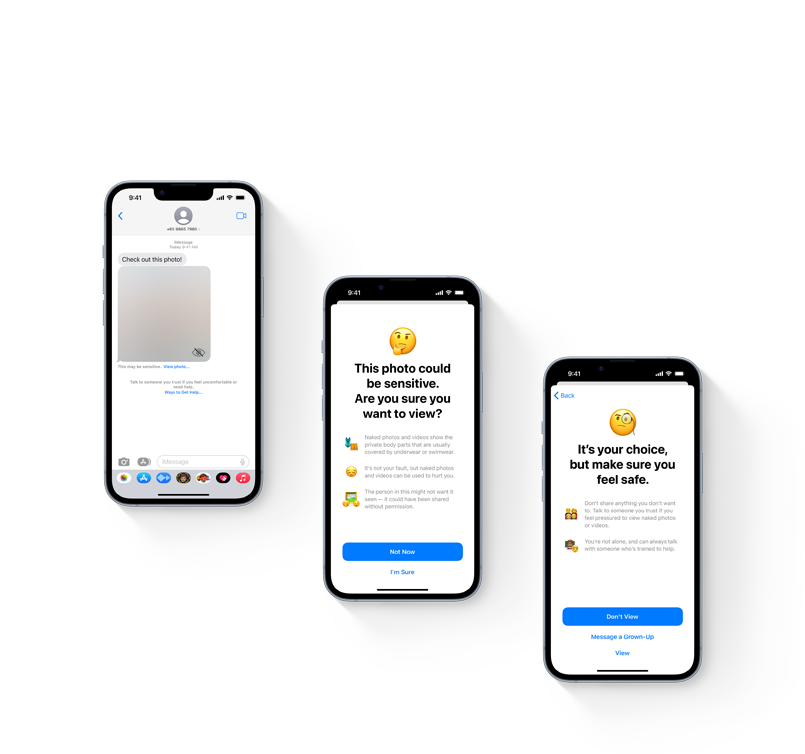
Notably, Apple also offers to blur out potentially sensitive content kids receive on their devices, for example, photos containing nudity. This is done through on-device machine learning to analyse photos and videos.
Apple’s Sensitive Content Warning feature works on the Messages app, so the downside is that you might have to avoid popular apps such as WhatsApp. It’s a balance of safety versus utility that every parent must strike. Learn more here.
Parenting involves more than apps
Even for digitally savvy parents, managing screen time for kids can be a big challenge. While these tools do help, parenting involves more than blocking access.
Parents still need to invest the time to explain why too much screen time is harmful (when we ourselves spend too much time binging on Netflix!). Time spent outdoors, at the playground, also offers a good buffer.
Let’s not forget that digital devices are crucial to learning as well. Tuition classes are conducted online sometimes and schools regularly require students to complete online assignments.
A phone or smartwatch is a handy tool as well for busy parents to communicate with their kids. Late to pick up your child or can’t reach home in time to open the door for them? A simple message to your child can reassure them that you’re on your way.
Like the Singapore authorities’ guidelines, parental controls offer much-needed assistance for parents, who ultimately still need to do the hard work of parenting to encourage healthier digital habits.






